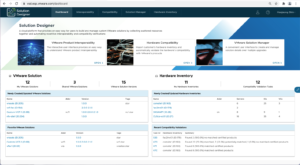If you need to check VMware product interoperability on <interopmatrix.vmware.com> often and have difficulty selecting individual products each time, Solution Designer may be able to help reduce the labor of manual selections.
The Solution Designer provides a way to check the interoperability of multiple VMware products with a graph format while also providing direct links to the official VMware interoperability site (interopmatrix.vmware.com). If you need to find the interoperability of the same product list multiple times, please check this out. You will still need to add the product list from Solution Designer once, but won’t need to do it again.
Here are the details.
Solution Designer access: vsd.esp.vmware.com
Solution Designer Fling: https://flings.vmware.com/solution-designer
- Login and select ‘Interoperability’ in the menu header.
- Select a base product version or ‘No Solution’ if you want to select VMware product from scratch. Then, move to the next step by clicking ‘ADD VMWARE PRODUCTS’.
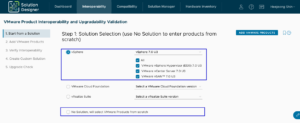
- Select a product and release from the “VMware Product” panel and add it to the list by clicking the ‘ADD’ button.
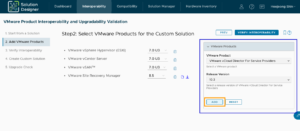
- Verify the interoperability of selected product releases by clicking the ‘VERIFY INTEROPERABILITY’ button. It will show the interoperability of the selected product releases in a graph format.
- The table below the graph includes links to <interopmatrix.vmware.com>.

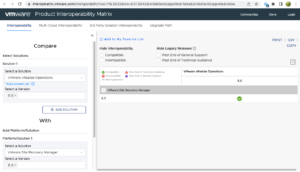
- You can also access the <interopmatrix.vmware.com> link by selecting one of the products in the interoperability graph and clicking the link button in the right panel. When clicking on the link button, it will open the <interopmatrix.vmware.com> and autofill the selected product in the “Compare” selection and add the rest of the products in the “With” selection.
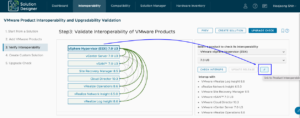 |
|

- If you want to save your product list, simply click on the “CREATE SOLUTION” button to create a custom solution that contains the your selected product list.

- In the future, if you need to check the same product interoperability, you can start from ‘My Solutions’ and the product list will be selected automatically.
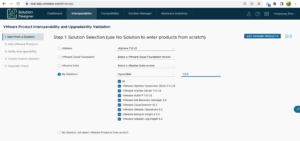
The demo video: https://www.youtube.com/watch?v=r3HPD77pKcI